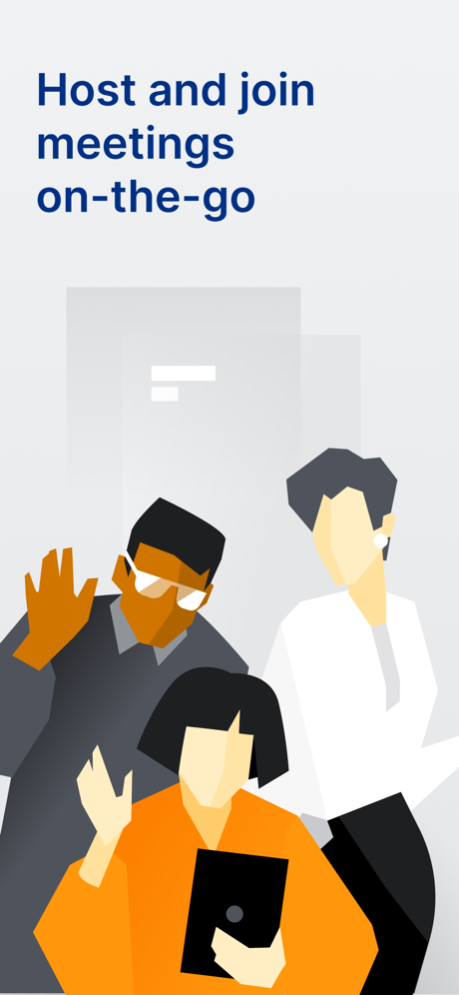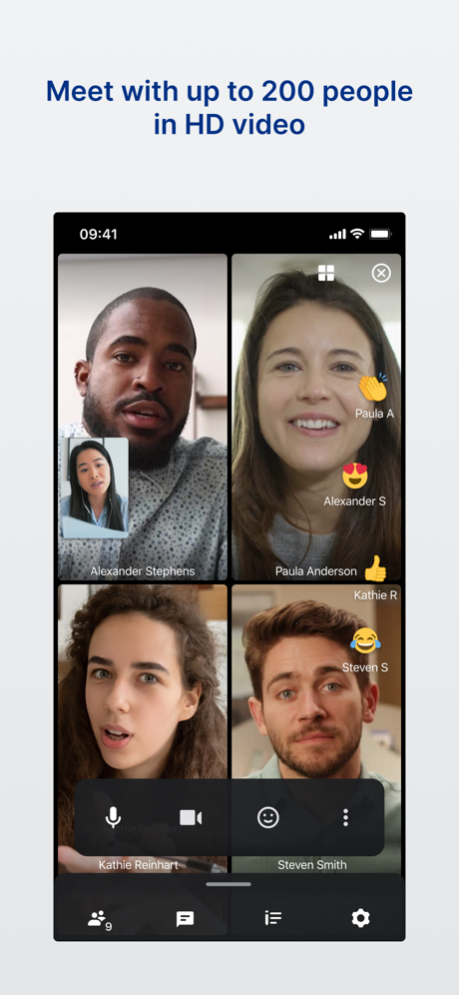UNIVERGE BLUE™ MEET 1.276.0
Continue to app
Free Version
Publisher Description
Get Video Conferencing, Online Meetings, and Web Conferencing at your fingertips, whenever, and wherever you need it with UNIVERGE BLUE™ MEET. Enjoy all the mobile features of the desktop including crystal-clear HD video and audio quality, screen sharing, and attendee controls from the palm of your hand.
Key features:
– No meeting length restrictions
– Join video or audio conferences from anywhere with up to 200 attendees
– Web conferences for up to 30 attendees
– View shared screen presentations
– Control audio and view current online attendees lists
– Works with WiFi and cellular networks
– Please note that this app is only compatible with a meeting hosted on UNIVERGE BLUE™ MEET.
Dec 18, 2023
Version 1.276.0
— Bugfixes and improvements
About UNIVERGE BLUE™ MEET
UNIVERGE BLUE™ MEET is a free app for iOS published in the Office Suites & Tools list of apps, part of Business.
The company that develops UNIVERGE BLUE™ MEET is NEC CORPORATION OF AMERICA. The latest version released by its developer is 1.276.0.
To install UNIVERGE BLUE™ MEET on your iOS device, just click the green Continue To App button above to start the installation process. The app is listed on our website since 2023-12-18 and was downloaded 0 times. We have already checked if the download link is safe, however for your own protection we recommend that you scan the downloaded app with your antivirus. Your antivirus may detect the UNIVERGE BLUE™ MEET as malware if the download link is broken.
How to install UNIVERGE BLUE™ MEET on your iOS device:
- Click on the Continue To App button on our website. This will redirect you to the App Store.
- Once the UNIVERGE BLUE™ MEET is shown in the iTunes listing of your iOS device, you can start its download and installation. Tap on the GET button to the right of the app to start downloading it.
- If you are not logged-in the iOS appstore app, you'll be prompted for your your Apple ID and/or password.
- After UNIVERGE BLUE™ MEET is downloaded, you'll see an INSTALL button to the right. Tap on it to start the actual installation of the iOS app.
- Once installation is finished you can tap on the OPEN button to start it. Its icon will also be added to your device home screen.